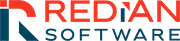Android mobile app development is continually achieving new levels of success, becoming an integral component of the digital ecosystem. A blueprint for app creation outlines the essential elements for Android app development.
We’ll discuss the steps towards making a successful android app one by one.
Android Studio and latest SDK tools and platforms using SDK manager has to be downloaded.
Here are the steps:
- Creating A New Project: To initiate a project in Android Studio, start by creating a new project and inputting the necessary details such as the Application name, Company domain, Package name, and project location. Choose the form factors on which the application will run. Subsequently, select the activity name and a menu resource name. This process results in obtaining a basic “Hello World” app with default files included. It must contain XML Layout file which has some default interface elements from the material design library, including theapp bar and a floating action button. It also includes a separate layout file with the main content. The manifest file describes the fundamental characteristics of the app and defines each of its components.
- Running The App: The app is to be run in a real device (if available) from Android Studio and Command line.
To run the app in an Emulator we have create an Android Virtual Device (AVD) f, and then run it from Android Studio. After selecting a device, the emulator has to launched and “My first App” will appear on the screen. Then it has to be again run in the command line which will help us locate “MyfirstApp” file on the emulator. - Building A Simple Interface: Create a linear layout, then add a text field and string resources. Insert a button, and fill the remaining layout with an input box. The default Activity class, generated by the SDK tools during project creation, applies this layout. After completing these steps, run the app on Android Studio.
- Starting Another Activity: Respond to the send button and construct an intent as initial steps to launch other activities. The activity can be created with or without using Android Studio. If an IDE other than Android Studio is employed, the app may not compile at this point. Update the activity to showcase a custom text view. Regardless of the user’s navigation method, every activity is invoked by an Intent. Retrieve the data within the intent by calling getIntent(). After displaying the message, run the app.
(Wow, now I can actually make an app!) - Supporting Different Devices: Android devices vary in shapes and sizes globally. The diverse range of device types provides an opportunity to reach a vast audience with apps. To achieve optimal success on Android, an app must adapt to various device configurations. Key considerations involve accommodating different languages, screen sizes, and versions of the Android platform.
- Managing An Activity life-cycle: The life cycle of an activity involves starting, pausing, resuming, stopping, restarting, and recreating. The Android system invokes a series of life cycle methods on the activity during these phases, facilitating the setup of the user interface and other components.
- Building A Dynamic User Interface with Fragments: Creating a dynamic and multi-pane user interface on Android involves encapsulating UI components and activity behaviors into modules that can be interchanged within activities. These modules can be constructed using the Fragment class, functioning somewhat like a nested activity capable of defining its layout and managing its life cycle independently. The process includes creating a fragment, building a flexible user interface, and establishing communication with other fragments.
- Saving Data: Saving data is a crucial aspect of most Android apps, primarily to preserve app state during onPause() and ensure the user’s progress isn’t lost. Additionally, saving user settings is essential for most non-trivial apps. Some apps must handle substantial data in files and databases. Data-saving processes can be categorized into saving key-value sets, saving files, and saving data in SQL databases.
- Interfacing With Other Apps: An Android app typically consists of multiple activities, each dedicated to a specific task (e.g., viewing a map or taking a photo). The app utilizes Intents to declare its intention when transitioning between activities. Passing an Intent to the system through methods like startActivity() identifies and initiates the relevant app component. This approach allows launching an activity from a separate app. Intents can be explicit, starting a specific component (e.g., a particular Activity instance), or implicit, triggering any component capable of handling the intended action (e.g., “capture a photo”).
- Working With System Permissions: To ensure the integrity of the system and protect user privacy, Android confines each app within a limited access sandbox. If an app aims to access resources or information beyond its designated sandbox, it must explicitly request permission. The system may automatically grant or prompt the user for permission based on the type of access requested by the app.
Key Considerations for App Success:
- Market demand
- App being User-friendly
- Maintaining progressive disclosure pattern within the designs
- Playing to the strengths of the mobile